 There are a few configuration and settings changes that we need to do to make our environment able to support Windows 10 device management.
There are a few configuration and settings changes that we need to do to make our environment able to support Windows 10 device management.
Given we’ve already set up our email domain for email based enrollment on iOS and Android, we now need to configure Windows Auto-Discovery Services (WADS) which allows us to use email addresses for Windows Enrollment.
Typically you will want to use the Cloud-Hosted version of WADS and this is what we’ll cover in this post.
In the Workspace ONE UEM Console, go to Settings -> Devices & Users -> Windows -> Windows Auto-Discovery
You’ll probably need to select ‘Override‘ and change the Auto-Discovery Mode to ‘Cloud-Hosted‘
Now we need to register our domain for Windows Auto-Discovery.
NOTE: This will require a DNS entry and a valid external SSL certificate (not a wildcard).
You’ll need to go to your domain host and create a CNAME record for your domain that as per your environment.
You then also need to upload the SSL certificate for enterpriseenrollment.yourdomain.com
The assumption is that you know how to create the CNAME record and can generate a certificate for your domain.
Once you’ve uploaded a valid SSL certificate (and let DNS propagate if relevant) you’ll now see its complete.
We’ve now configured Workspace ONE for Windows 10 Enrollment.

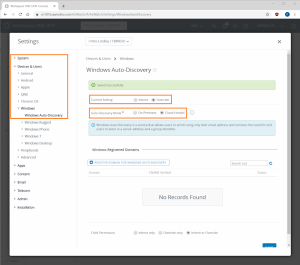
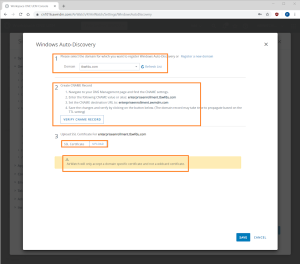
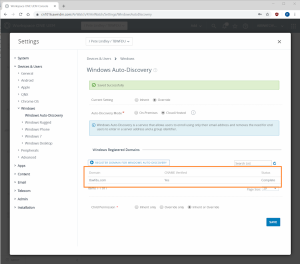
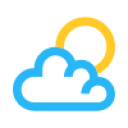

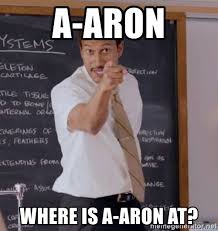
Leave a Reply